Open in IDE
Intent Architect designers can open generated files associated with a particular element by right-clicking on it:
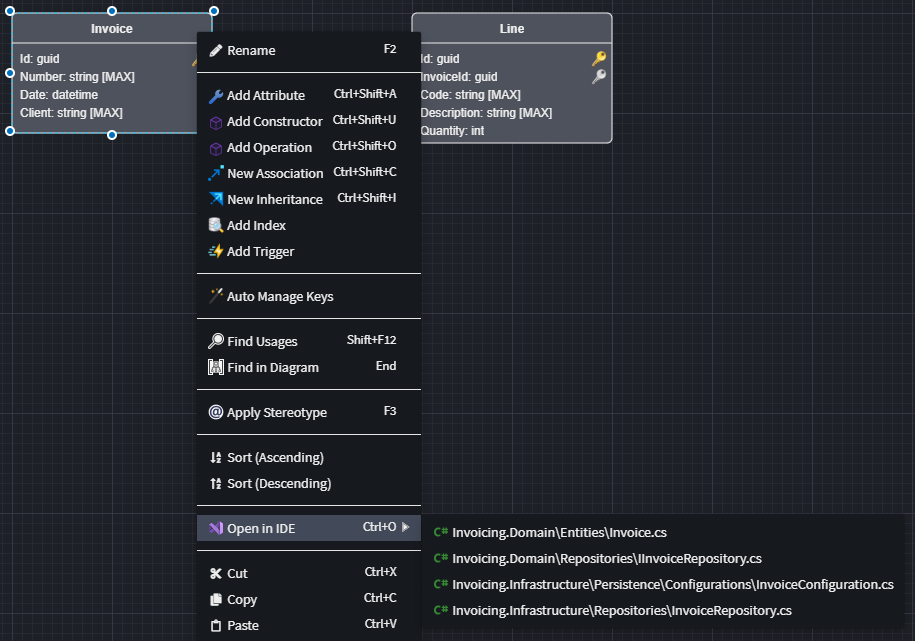
In the screenshot above there are 4 files which Intent Architect determined are associated with the selected element.
Note
Intent Architect will not show or update the list of files associated with an element until Software Factory changes have been applied.
The list of associated files is stored in an application's .intent folder which should not be committed into source control management systems (such as Git), so if you've just checked out a repository or recently pulled changes into your branch, re-run the Software Factory and apply changes to ensure your local list is fully up to date.
Note
If you already have the Visual Studio Solution open in your IDE, "Open In IDE" will open the file in that IDE instance.
Note
If your IDE is running as Administrator your Intent Architect will also need to be running as Administrator for it to discover the running instance.
How does Intent Architect choose which IDE to use to open the file?
The IDE to use is controlled by the "Preferred IDE" option in user settings which by default is set to "Auto":

When set to "Auto", Intent Architect will check in common locations on your computer for supported IDEs and use the first one it can locate based on the following priority:
- Microsoft Visual Studio
- JetBrains Rider
- Visual Studio Code
If there is a particular IDE you would prefer that Intent Architect uses, you can change the option to one of the following:
JetBrains IntelliJ IDEA
Note
Intent Architect is not able to auto-detect the path for IntelliJ's executable and its path will need to be manually specified in the "IntelliJ IDEA Executable" field.
JetBrains Rider
Intent is generally able to auto-detect the location of Rider's executable, but you can manually specify the path if required.
Microsoft Visual Studio
Microsoft Visual Studio Code
Other
You can have Intent use any other IDE of your choosing by specifying its executable location and the launch arguments where Intent Architect will substitute
%FILE_PATH%with the full path of the file to open.