Modeling Service Proxies
What is a Service Proxy?
In distributed architectures, services often need to communicate with one another. Writing service clients manually can be time-consuming, error-prone, and inconsistent. A Service Proxy simplifies this process by allowing developers to reference already defined services in other Intent Architect applications and automatically generate strongly typed clients that adhere to the specified service contract.
The generated Service Proxy acts as an intermediary between an application and an external service, providing a strongly typed API that abstracts away the complexity of request configuration and client setup.
Configuring Service References
Before creating a Service Proxy, the service to be proxied must be added as a reference in the Services Designer.
In the example below, we have an Order Service and a Product Service, where we will generate a Product Service Proxy inside the Order Service.
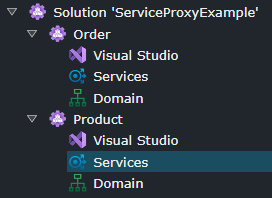
The Product Service has services modeled and exposed:
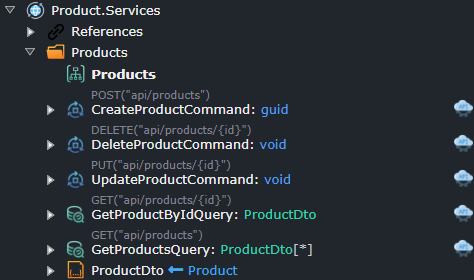
In the Services Designer of the Order Service (the consuming service), a reference must be added to the Product Service Services Package (the consumed service):
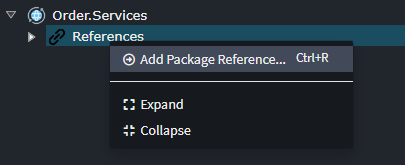
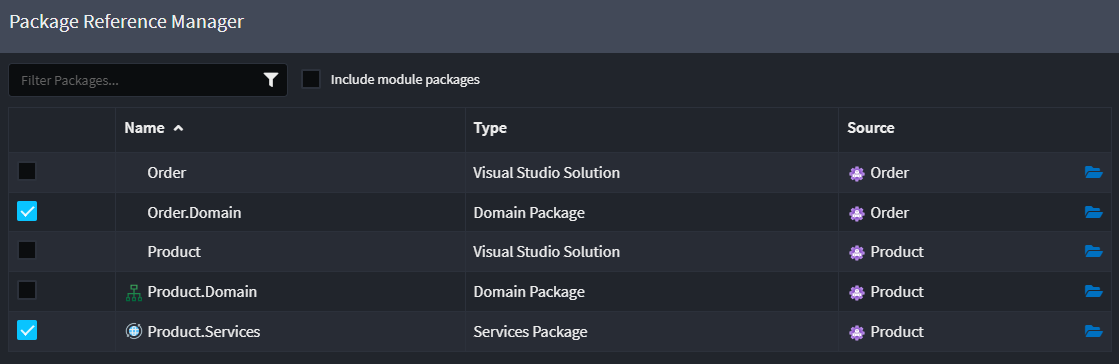
Once this reference is established, a Service Proxy can be created for the referenced service (Product Service in this case).
Creating a Service Proxy
Once the consuming service (the Order service in this example) has a reference to the service to be consume (Product Service), a service proxy can be created in the Services Designer of the consuming service.
Right-click on the
Service Package(the root) or on afolder, and selectNew Service ProxyNote
If the
New Service Proxymenu item is not available, the most likely cause is that a required module (e.g.Intent.Integration.HttpClientsfor .NET HTTP client proxies) has not been installed.Select the Service for which you are creating the proxy:
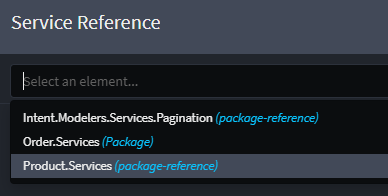
Choose the operations to include in the service proxy, then click DONE:
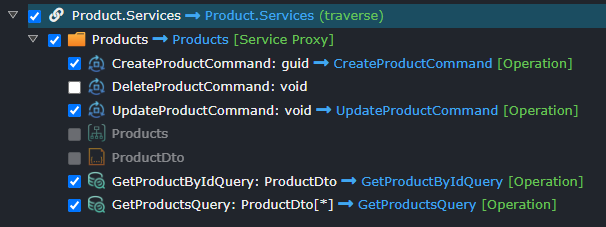
Tip
If a
Service OperationorCommand/Queryis greyed out and unable to be selected, check the following:- Ensure the operation, command, or query has been exposed as an HTTP endpoint. Service proxies can only be created for exposed services.
- Verify that the command or query is inside a folder in the Services Designer of the consumed service. Service proxies cannot be created for commands and queries placed directly in the root of the Services package.
Updating a Service Proxy
Since aService Proxy is based on an existing service, its details (parameters, return type, etc.) cannot be changed directly. Instead, modifications must be made in the underlying service, and then the proxy must be updated to reflect those changes.
However, an existing Service Proxy can be modified to include additional operations or remove existing ones:
- Right click on the
Service Proxyand select=> Service Reference - Select the operations to include/exclude and click
DONE
Invoking a Service Proxy
The Advanced Mapping feature in the Services Designer allows for easy invocation and mapping of Service Proxy operations. Additionally, several accelerators can generate CQRS operations or service operations that automatically map to proxy operations.
Manual Mapping to Invoke Proxy Operation
To manually configure a call to a Service Proxy operation, use Call Service Operation.
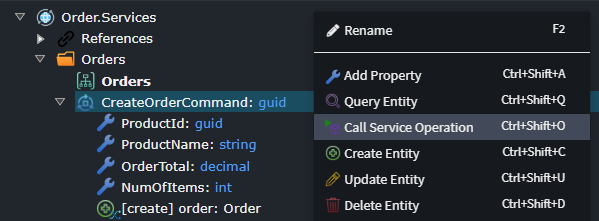
Select the Proxy Operation to invoke:
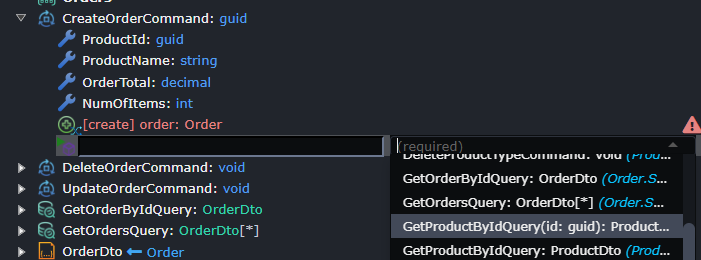
Next, map the input parameters for the selected operation:
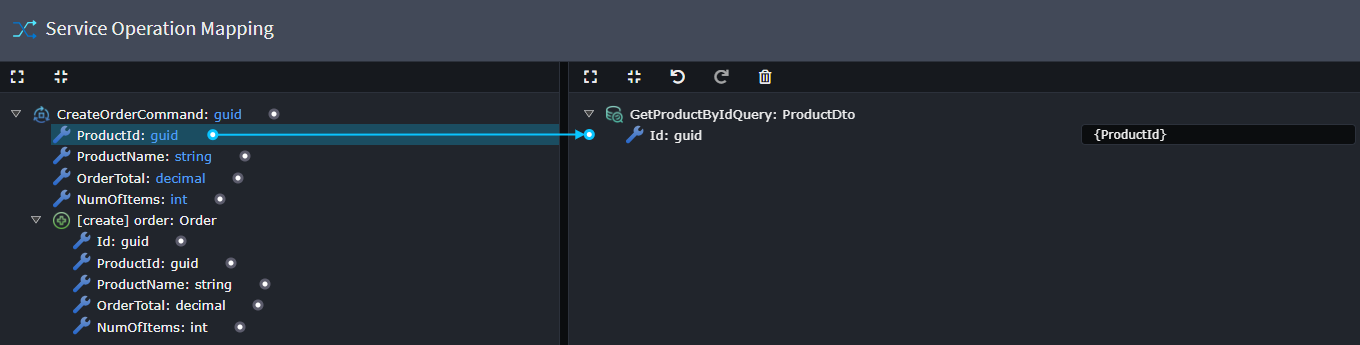
Then, adjust the execution order if needed. In the example below, the call to the service proxy operation has been moved up to occur before persisting the entity to the domain.
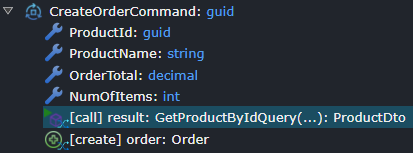
The return values from the service call can now be mapped for subsequent operations, such as persisting the entity:
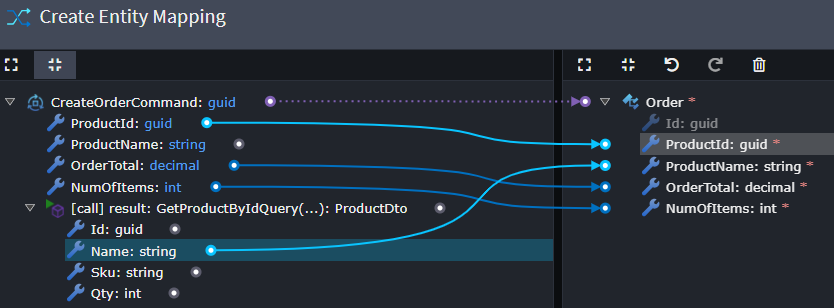
Auto Mapping from CQRS Operations
An accelerator is available to automatically create CQRS operations and map them to service proxy operations.
Right-click on the Service Proxy or specific Service Proxy Operation(s), then select Create CQRS Operations / Create CQRS Operation.
This generates CQRS operations that call the Proxy Service, with parameters and return types matching those of the proxy service.
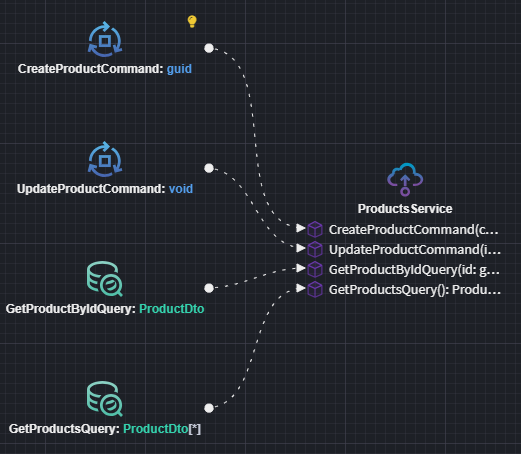
Note
The Create CQRS Operations and Create Service options are available at a Proxy Service level. These options will accelerate the creation of the commands/queries/operations that don't already exist. Selecting them again will have no effect if all commands/queries/operations have already been created.
Note
The Create CQRS Operation and Create Service Operations options are available at the Proxy Operation level. These options will accelerate the creation or updating of the selected command/query/operation. If selected for a proxy operation which is already linked to a proxy command/query/operation, the proxy command/query/operation synced with the source command/query/operation. Attributes, attribute types, and default values will be updated to match the source as closely as possible. Be aware this could result in a loss of manual changes which have been made to linked proxy command/query/operation.
Auto Mapping from Service
An accelerator is also available to automatically create service operations and map them to proxy operations.
Right-click on the Service Proxy or specific Service Proxy Operation(s), then select Create Service / Create Service Operation.
This generates service operations that call the Proxy Service, with parameters and return types matching those of the proxy service.
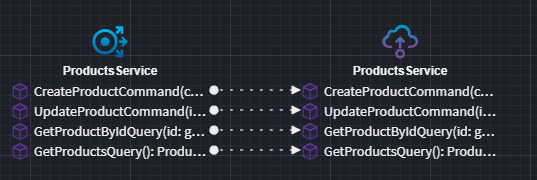
Note
The Create CQRS Operations and Create Service options are available at a Proxy Service level. These options will accelerate the creation of the commands/queries/operations that don't already exist. Selecting them again will have no effect if all commands/queries/operations have already been created.
Note
The Create CQRS Operation and Create Service Operations options are available at the Proxy Operation level. These options will accelerate the creation or updating of the selected command/query/operation. If selected for a proxy operation which is already linked to a proxy command/query/operation, the proxy command/query/operation synced with the source command/query/operation. Attributes, attribute types, and default values will be updated to match the source as closely as possible. Be aware this could result in a loss of manual changes which have been made to linked proxy command/query/operation.
Service Proxy for a 3rd party service
A Service Proxy can also be created for third-party services, provided the service definition is modeled in Intent Architect.
Regardless of the approach used, a separate application must be created in the Intent Architect solution to represent the third-party service.
- Right-click on the solution in Intent Architect and select Create new application.
- Name the application appropriately to clearly identify it as a third-party service.
Using Intent.OpenApi.Importer
If a Swagger document is available for the third-party service, the Intent.OpenApi.Importer module can import the service definition directly into the Services Designer.
Once the service is defined, follow the steps above to create a service proxy.
Manually modeling the service
If a Swagger document is not available, the third-party service can be manually modeled in the Service Designer. Once modeled, follow the steps above to create a service proxy.