Intent.Metadata.RDBMS
This Intent Architect module provides support for describing Entities in Relational DB terms. This includes, but is not limited to, concepts such as tables, columns, schemas, keys, and constraints.
For Entity Framework specific functionality, please refer to the Entity Framework Core Module README.
Key Management
Key Creation Mode
By default, primary keys and foreign keys are automatically added to classes as they are being modeled. This behavior can be modified using the Key Creation Mode setting found on the application Settings screen.
The available options are:
- Explicitly Add PKs and FKs automatically (default): Automatically adds keys during modeling.
- Manually add PKs and FKs: Allows for manual addition of keys during modeling.

Primary Key Type
By default, each Class in your domain will have an Attribute named Id with the Primary Key stereotype applied. The type of this attribute defaults to the configured Database Settings > Key Type, which can be modified in your application settings. This stereotype is visualized as a golden key icon.
The available options for primary key types are:
- guid
- int
- long

Configure SQL Table specifics
Modify Schema
The Schema stereotype allows you to specify the SQL schema for your tables/views, if necessary.
The Schema stereotype can be manually applied to a Class, Folder, or Package.
It can be applied hierarchically: for example, if applied to a Package, all tables/views within that package will belong to that schema. Similarly, applying it to a folder will affect all tables/views within that folder.
The "closest" Schema stereotype to the Class will be applied to the class.
Note
If a Table or View stereotype has a schema defined, it will override the "Closest" Schema stereotype. If the schema is not filled in on these stereotypes, the schema name will fall back to the "Closest" Schema stereotype.
Once applied, the following properties can be set:
- Name: Defines the name of the schema.

Create an Index
To create an index on an entity class, use the Add Index.
- Locate the
Classyou want to add an index to, in theDomain Designertree or diagram. - Right-click on the
Classand selectAdd Index. - Choose one or more columns on which the index should be created.
You will see an index has been added to the Class. You can reorder the index columns by dragging them as needed.
The following properties can be set for the index:
- Name: Defines the name of the index.
- Use Default Name: Reverts to the default index name if it was previously changed.
- Unique: Indicates whether the index is unique.
- Filter: Specifies whether the index should be filtered.
- Filter Custom Value (only available when Filter type is Custom): Defines the SQL expression used for filtering (e.g.,
WHERE Status = 'active'). - Fill Factor: Specifies the percentage of index page space to fill, leaving room for future growth.
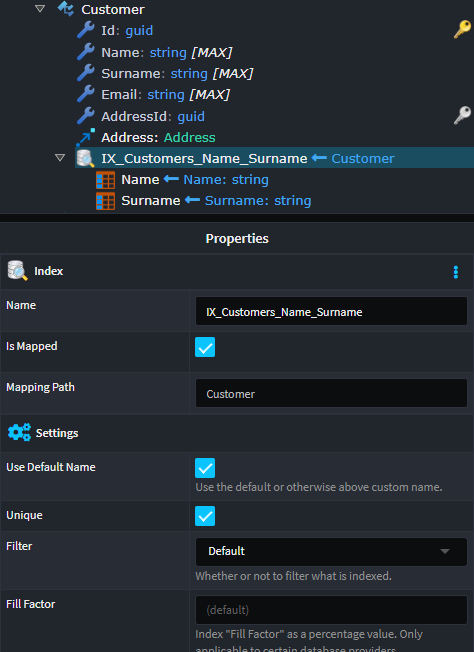
For index columns, the following properties can be set:
- Type: Defines the index type, whether part of the
keyor anincludedcolumn. - Sort Direction: Determines if the index is sorted in ascending or descending order.
Create a Check Constraint
To add a check constraint to a Class, apply the Check Constraint stereotype.
Once applied, the following properties can be set:
- Name: Defines the name of the constraint.
- SQL: Specifies the SQL expression for defining the check constraint.
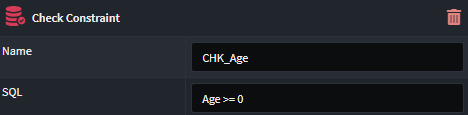
Communicate Trigger Existence
In certain scenarios, it's necessary to inform the underlying provider (specifically, Entity Framework Core) that a table has an associated trigger. For more information on why this may be required, see. See here for more details as to why this might be required.
This is modeled in the Domain Designer with the Add Trigger option.
- Right-click on the
Classthat requires thetrigger, and selectAdd Trigger.
The following properties can be configured for the trigger:
- Name: Defines the name of the trigger.
Note
The actual trigger implementation is not modeled in the Domain Designer. The trigger stereotype is used only to mark to the underlying provider (specifically, Entity Framework Core) that the table has an existing trigger. This allows Entity Framework to correctly generate the appropriate SQL statements.
Create Join Table Constraint
The Join Table stereotype allows you to define the SQL table name for a joining table implied by a many-to-many relationship.
The Join Table stereotype can be manually applied to an association, specifying the name of the joining table. This stereotype is visualized by its icon.
Once applied, the following property can be set:
- Name: Defines the name of the join table.

Configure SQL Column specifics
Modify Column Type
When a database Table is created based on a Class, heuristics determine the column properties based on the type of the Class attributes.
To modify these properties, apply the Column stereotype to the attribute.
Once applied, the following properties can be set:
- Name: Overwrites the default name of the column.
- Type: Overwrites the default type of the column.
- Order: Overwrites the default order of the column.
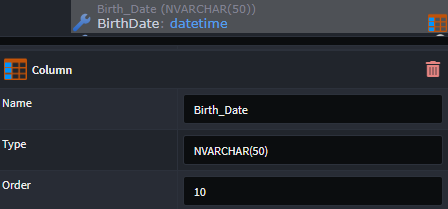
Create a Primary Key Constraint
By default, each Class in your domain will have an Attribute named Id with the Primary Key stereotype. The type of this attribute will default to the configured Database Settings > Key Type.
This stereotype can be manually applied to an Attribute, and can also be applied to multiple Attributes to create composite primary keys. The stereotype is represented by a golden key icon.
Once applied, the following properties can be set for the Attribute:
- Data Source: Specifies the source of the Primary Key.
- Auto-generated: Allow for the underlying database provider to generate the Primary Key value (e.g., SQL Server
IDENTITY, PostgreSQLSERIAL, OracleSEQUENCE). Prevents user-specified values in some mapping instances. - Default: Uses the default configuration settings for key generation as defined in the database settings for the underlying database provider. Prevents user-specified values in some mapping instances.
- User supplied: No automatic generation occurs; values must be explicitly provided (e.g., natural keys like ISBN for books).
- Auto-generated: Allow for the underlying database provider to generate the Primary Key value (e.g., SQL Server
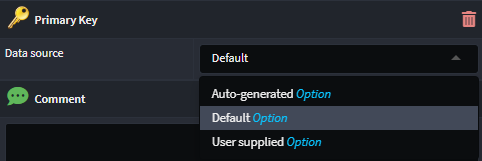
Foreign Key Constraints
The Foreign Key stereotype indicates an attribute has been introduced to a Class as a result of a modeled Association. The Foreign Key stereotype is automatically managed when modeling associations. It is represented by a silver key icon.

Create a Column Index
To create an index on a column, apply the Index stereotype to the relevant Class Attribute.
- Right-click on the
Class Attributeand selectApply Stereotype(or pressF3). - Choose
Index.
The following properties can be set for the attribute:
- UniqueKey: Defines the unique name of the index.
- IsUnique: A flag to determine if the index is unique.
- Sort Direction: Specifies the sort order (ascending or descending).
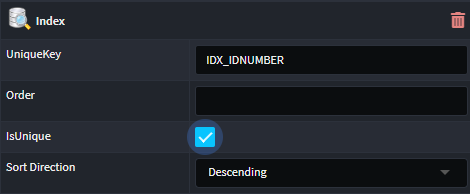
Create a Computed Column
To define a computed column, apply the Computed Value stereotype to the attribute.
Once applied, the following property can be set:
- SQL: Defines the formula used to compute the calculated value.
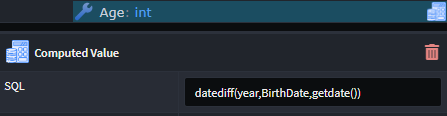
Set Column Decimal Precision
To set the precision and scale for a decimal column, apply the Decimal Constraints stereotype to any attribute of type decimal. This stereotype is represented by ({precision},{scale}) next to the decimal type.
The following properties can be set:
- Precision: Defines the total number of digits that can be stored, both before and after the decimal point.
- Scale: Defines the number of digits allowed after the decimal point.
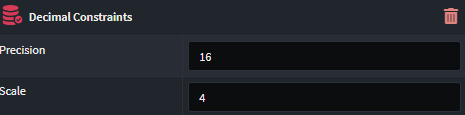
Note
The decimal precision can also be set globally (for all entities) using the Decimal Precision and Scale setting on the application Settings screen. If set, this value will automatically be applied to any decimal attribute modeled in the Domain Designer.
Create a Column Default Constraint
To set a default value on a column, apply the Default Constraint stereotype.
Once applied, the following properties can be set:
Value: The default value for the column, which can be either a
literalor anexpression:- Literal: Specifies the constant value assigned to the column when no value is provided.
- Expression: Defines the dynamic formula or function used to generate the default value.
Treat as SQL Expression: Indicates whether the Value field should be interpreted as an
expression(instead of a literal) to be executed by the underlying database provider. Set to true when the Value is anexpression.
An example of a literal default value constraint:
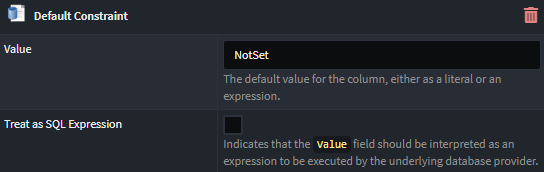
An example of a expression default value constraint:
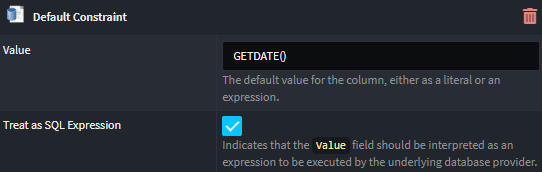
Create a Text Constraint
The Text Constraint stereotype allows you to configure how an Attribute of type string should be represented in the database.
Once applied to a string attribute, the following properties are available to be set:
- SQL Data Type: Specifies the SQL data type for the database.
- MaxLength: Defines the maximum storage size of the string.
By default, strings are represented in SQL as nvarchar(max). The Text Constraint stereotype is automatically applied to any attributes of type string and is visualized by the [{size}] text next to the string type.
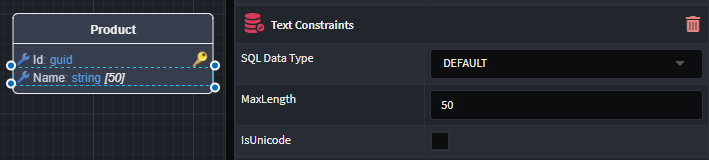
Entities Backed by SQL Views
If there are SQL Views in your database that you want to reference in your domain, you can model these views as Classes and apply the View stereotype to them.
Once applied to a Class, the stereotype is visualized by its icon in the top right corner of the Class, and the following properties are available to be set:
- Name: Defines the name of the view.
- Schema: Specifies the schema for the view.
If the Name is not specified, it will default to the pluralized version of the Class name. If the Schema is not specified, it will default to the dbo schema. The SQL view must exist in the database for this to work.
