Intent.Metadata.WebApi
This Intent Architect module provides programming language-agnostic metadata for use in Intent Architect designers around modeling "WebApi" concepts, such as verbs, routes, and other HTTP-related settings for endpoints.
Expose Service as an HTTP Endpoint
To create an HTTP Endpoint for an external party to invoke, an existing Service, Operation, Command, or Query needs to be exposed as an HTTP endpoint.
On the diagram, hover your mouse over the
Service,Operation,Command, orQueryto be exposed and click theSuggestion(:bulb:) icon.Select the
Expose as HTTP Endpointoption.Items exposed as HTTP endpoints are indicated with a visual icon. You can view and configure HTTP-related properties by accessing the endpoint's properties. These property values are automatically set based on the item's heuristics but can be manually adjusted if necessary:
- Verb: HTTP method to define the action performed by the endpoint.
- Route: The route on which the endpoint is exposed.
- Return Type Mediatype: Specifies the nature and format of the data being returned from the endpoint.
- Success Response Code: The HTTP response code returned on successful invocation of the endpoint.
Tip
Multiple items of type Service, Operation, Command, or Query can be exposed at once. Select multiple items to expose in the diagram or tree view using the Ctrl key, right-click on one of the selected items, and select Expose as HTTP Endpoint.
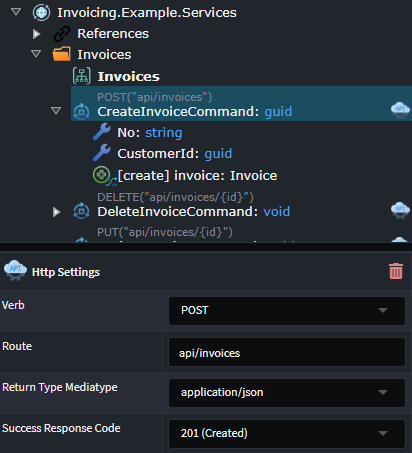
Expose Service as an HTTP File Download Endpoint
To create an HTTP Endpoint that provides file downloading capabilities, an existing Operation, Command, or Query needs to be exposed.
- In the Services Designer, either in the tree view or in a diagram, select one or more of the following types:
Operation,Command, orQuery. - Right-click on any of the highlighted items and select
Expose as HTTP File Download. - Items exposed as HTTP endpoints are indicated with a visual icon. You can view and configure HTTP-related properties by accessing the endpoint's properties. These property values are automatically set based on the item's heuristics but can be manually adjusted if necessary.
When exposing the item as a file download endpoint, the following configuration is automatically applied:
A
DTO, calledFileDownloadDto, is created, containing the following properties describing the returned file:- Content: Stream
- Filename: string
- ContentType: string
The
Operation,Command, orQuerybeing exposed is updated to have aReturn TypeofFileDownloadDto.
Expose Service as an HTTP File Upload Endpoint
To create an HTTP Endpoint that provides file upload capabilities, an existing Operation or Command needs to be exposed.
- In the Services Designer, either in the tree view or in a diagram, select one or more
OperationorCommandtypes. - Right-click on any of the highlighted items and select
Expose as HTTP File Upload. - Items exposed as HTTP endpoints are indicated with a visual icon. You can view and configure HTTP-related properties by accessing the endpoint's properties. These property values are automatically set based on the item's heuristics but can be manually adjusted if necessary.
When exposing the item as a file upload endpoint, the following configuration is automatically applied:
The following fields are added as either properties (in the case of a
Command) or parameters (in the case of anOperation):- Content: Stream
- Filename: string
- ContentType: string (from header)
- ContentLength: long (from header)
In addition to the HTTP Settings properties available on the item for configuration, properties related to the
File Transferare also available and configurable:- Mime Type Filter: Restricts mime types allowed for upload.
- Maximum File Size (in bytes): The maximum file size allowed for upload.
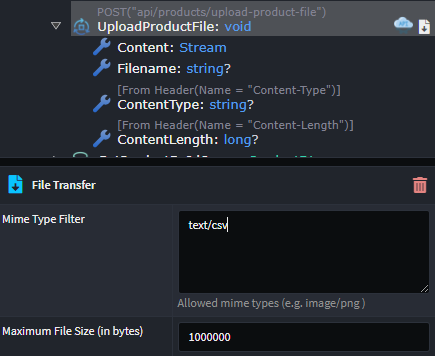
Configure an HTTP Endpoint
Configuring Route Parameters
The URI template format can be used to specify a route parameter in the Http Settings Route. The variable name used as the placeholder must exist either:
- As a property on a
CommandorQuery - As a parameter on an
Operation
For example, when a route is specified as api/product/{id}, a property/parameter named id is required.
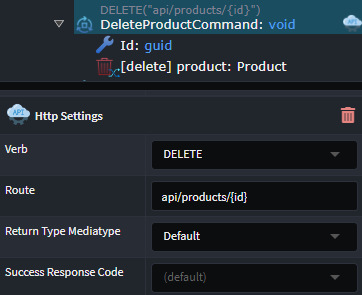
Versioning an Endpoint
Versioning capabilities can be applied to an existing Service, Operation, Command, or Query. The following steps are required:
1. Configure the Available Versions
- Right-click on the Service Package (the root item in the tree view) and select
Add Api Version. An item calledApi Versionshould be added to the tree. - Right-click on the
Api Versionand selectAdd Version. Change the auto-generated version name if required. - Add multiple versions by repeating step two above.
2. Enable Versioning on Endpoint
- Right-click on the
Service,Operation,Command, orQuerybeing versioned, and selectApply Stereotype. - Click
Api Version Settings.
3. Configure Endpoint Version(s)
- An
Applicable Versionsproperty will now be available on the item to which the stereotype was applied. - Select one or more versions to apply to the endpoint.
- The Http Settings Route configuration will now also contain a required
{version}placeholder. This placeholder can be manually relocated within theRoute, but it must be present.
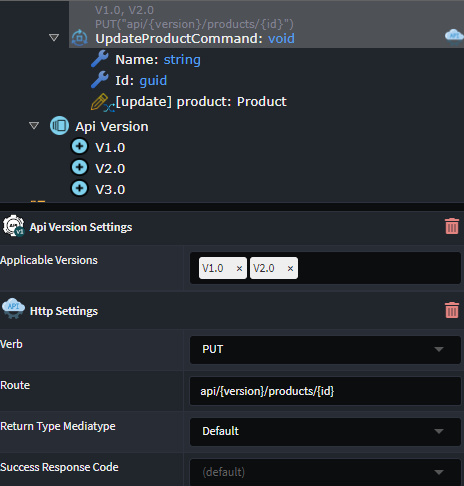
Changing Serialization Naming Conventions
The JSON property name used when serializing or deserializing a field on a DTO can be configured using the Serialization Settings stereotype.
Once the stereotype is applied to the DTO or DTO Field, the Field Naming Convention to use can be selected.
Selecting the Custom option for Field Naming Convention allows you to specify a custom name for the serialization of the property.
Changing Parameter Binding Source
The binding source of an Operation Parameter or incoming DTO Field can be changed using the Parameter Settings stereotype.
Once the stereotype is applied to a Parameter or DTO Field, the Source of the information for the parameter can be selected.
Available options include:
- Default: A heuristic is used by Intent to make a "best guess" as to what the source should be.
- From Body.
- From Form.
- From Header: The
Header Namemust also be supplied if this option is chosen. - From Query: The
Query String Namemust also be supplied if this option is chosen. - From Route.
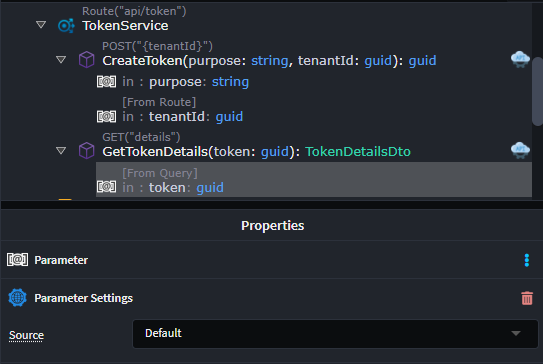
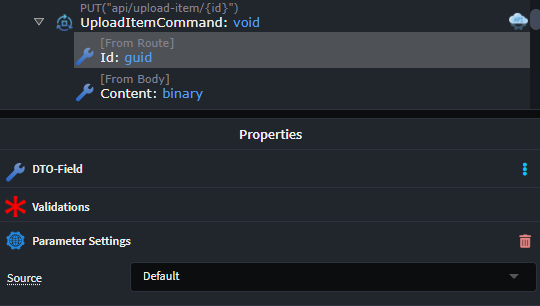
Operation OpenAPI Configuration
To change the way in which a Service, Operation, Command, Query, or Azure Function is reflected in the OpenAPI specification, the OpenAPI Settings stereotype is used.
Once the stereotype is applied to a Service, Operation, Command, or Query, the following properties are available:
- Ignore: Whether to hide the endpoint from the OpenAPI spec.
- OperationId: Allows controlling the
operationIdfor the endpoint of the operation. When blank, it will use the endpoint's "method" name by default.
Parameter OpenAPI Configuration
To change the way in which a Parameter, DTO Field is reflected in the OpenAPI specification, the OpenAPI Settings stereotype is used.
Once the stereotype is applied to a Parameter or DTO Field, the following properties are available:
- Example Value: Allows customization of the
example valuegenerated in the OpenAPI spec (and thus what appears in the Swagger UI).