How to use Stereotypes
This how-to will explain how to define Stereotypes that are contained in your Modules and how to apply them to your applications.
Stereotypes defined in Modules are useable in the following ways:
- During use of the Designers in Intent Architect: Stereotypes can be manually or automatically applied to Elements by everyday users.
- During module authoring in the IDE: Intent Architect generates "APIs" for Stereotypes for easily retrieving them and their properties for use in Templates and other aspects of module building.
Create a Stereotype Definition
Stereotype Definitions are used to creates "types" of Stereotypes which can then be applied to Element(s) (such as a Class in a Domain).
Note
This how-to requires that the Domain Module's metadata is installed. Although this how-to uses the Domain Designer, the same principles can be applied to the use of any Designer.
Create or open a Module Builder application (such as the one created in Create a Module and Template) in Intent Architect, open the Module Builder Designer, right-click on the package in the designer and select New Stereotype-Definition.
In the Properties pane on the right of the screen, ensure that:
Namehas a value (eg:Entity).Target Modeis set toElements of Type.TargetshasClass.Apply Modeis set toManually.Iconis specified to be a Boxed Character "E" on a Black backgroundE|#0.Display Iconis should bereturn true;.
Note
During the Software Factory Execution, it generated a ClassModelExtensions.cs which contains an "API" for being able to more easily use the Stereotype during module building, such as for Templates. Use of this will be discussed in more detail further below.
Configure Module packaging for Stereotype Definitions
Open the Module application in Intent Architect where your Stereotype Definition is located, then open the Module Builder Designer and click on the package.
In the Properties pane on the right of the screen:
- Check
Include in Module. - For
Reference in Designerensure thatDomainis included.
Add properties to a Stereotype
Properties on a Stereotype are additional "fields" (of metadata) which can be configured on an applied Stereotype.
Open the Module application in Intent Architect containing the Stereotype Definition you created above and then open the Module Builder Designer.
Right-click on the Entity Stereotype Definition.
- Select
Add Property. - Set the Name to
Change Detection. - Select the Type
Checkbox.
Query Stereotypes from Templates
Open the Module application in Intent Architect where your Stereotype Definition is located, then open the Module Builder Designer.
Add a C# Template called EntityClass with the following properties:
Typeset toFile Per ModelTemplating Methodset toT4 TemplatingDesignerset toDomainModel Typeset toClass
Now execute the Software Factory, add the following content to the generated EntityClassTemplate.tt file:
<#@ template language="C#" inherits="CSharpTemplateBase<Intent.Modelers.Domain.Api.ClassModel>" #>
<#@ assembly name="System.Core" #>
<#@ import namespace="System.Collections.Generic" #>
<#@ import namespace="System.Linq" #>
<#@ import namespace="Intent.Modules.Common" #>
<#@ import namespace="Intent.Modules.Common.Templates" #>
<#@ import namespace="Intent.Modules.Common.CSharp.Templates" #>
<#@ import namespace="Intent.Templates" #>
<#@ import namespace="Intent.Metadata.Models" #>
<#@ import namespace="NewModule.Api" #>
using System;
using System.Collections.Generic;
[assembly: DefaultIntentManaged(Mode.Fully)]
namespace <#= Namespace #>
{
public class <#= ClassName #>
{
<# foreach(var attribute in Model.Attributes) { #>
public <#= GetTypeName(attribute) #> <#= attribute.Name.ToPascalCase() #> { get; set; }
<# } #>
<# foreach(var associationEnd in Model.AssociatedClasses.Where(x => x.IsNavigable)) { #>
public <#= GetTypeName(associationEnd) #> <#= associationEnd.Name.ToPascalCase() #> { get; set; }
<# } #>
}
}
Note
Your code Solution (the project generated by the Software Factory from the Module application) should contain an API folder with a file called ClassModelExtensions.cs.
It contains a Class with Extension Methods for performing queries against a Class Element with regards to the Entity Stereotype. The Module Builder generates these extension methods for each of thee entries specified in the Targets property of the Stereotype Definition.
A Class Element can be queried for the presence of the Entity Stereotype. This can be invoked within your Template code:
bool hasEntityStereotype = Model.HasEntity();
The Change Detection Property of the Entity Stereotype can also be queried by invoking it within your Template code:
bool hasChangeDetection = Model.GetEntity().ChangeDetection();
The example below uses these extension methods in the EntityClass Template to determine whether or not it should generate additional properties:
<# if (Model.HasEntity() && Model.GetEntity().ChangeDetection())
{ #>
public DateTime CreatedDate { get; set; }
public DateTime LastUpdatedDate { get; set; }
public string UserName { get; set; }
<# } #>
Important
In the code example above there is an import directive to reference the namespace of the ClassModelExtensions class.
In this example it would be <#@ import namespace="NewModule.Api" #>
After applying the example above, the complete Template should be as follows:
<#@ template language="C#" inherits="CSharpTemplateBase<Intent.Modelers.Domain.Api.ClassModel>" #>
<#@ assembly name="System.Core" #>
<#@ import namespace="System.Collections.Generic" #>
<#@ import namespace="System.Linq" #>
<#@ import namespace="Intent.Modules.Common" #>
<#@ import namespace="Intent.Modules.Common.Templates" #>
<#@ import namespace="Intent.Modules.Common.CSharp.Templates" #>
<#@ import namespace="Intent.Templates" #>
<#@ import namespace="Intent.Metadata.Models" #>
<#@ import namespace="NewModule.Api" #>
using System;
using System.Collections.Generic;
[assembly: DefaultIntentManaged(Mode.Fully)]
namespace <#= Namespace #>
{
public class <#= ClassName #>
{
<# if (Model.HasEntity() && Model.GetEntity().ChangeDetection())
{ #>
public DateTime CreatedDate { get; set; }
public DateTime LastUpdatedDate { get; set; }
public string UserName { get; set; }
<# } #>
<# foreach(var attribute in Model.Attributes) { #>
public <#= GetTypeName(attribute) #> <#= attribute.Name.ToPascalCase() #> { get; set; }
<# } #>
<# foreach(var associationEnd in Model.AssociatedClasses.Where(x => x.IsNavigable)) { #>
public <#= GetTypeName(associationEnd) #> <#= associationEnd.Name.ToPascalCase() #> { get; set; }
<# } #>
}
}
Apply a Stereotype (manually)
Create or open an Standard ASP.NET Core Web Application application in Intent Architect.
Install the module that contains the newly created Stereotype Definition.
Open the Domain Designer and create or select a Class Element.
Right-click on the Element and select Add Stereotype. A popup dialog appears with a list of Stereotypes Definitions whose Targets property contains this Element type.
Select your Entity Stereotype. Locate the Stereotype in the Properties pane on the right and check the checkbox next to "Change Detection".
Save the Designer and run the Software Factory.
See that with the Change Detection checkbox selected, it has generated the additional properties on the C# class.
If you un-selected the checkbox and ran the Software Factory again, you would see that it would no longer generate those additional properties.
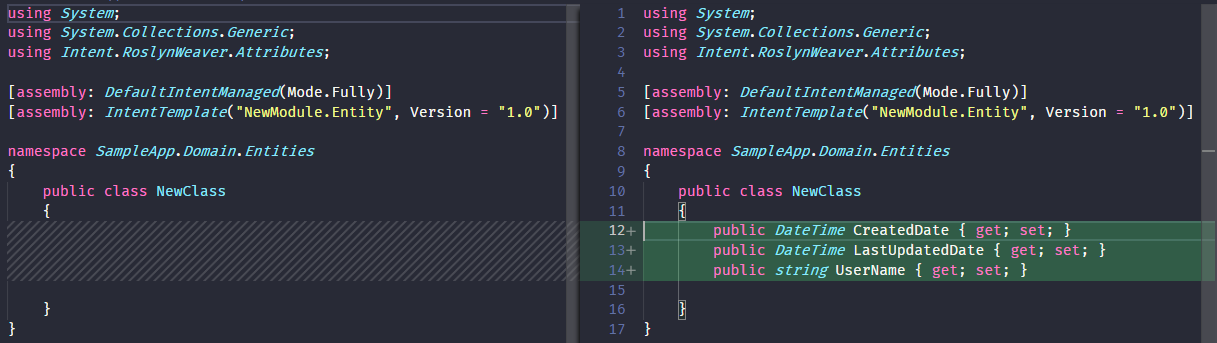
Summary
We have learnt how to create a Stereotype Definition in a module and make that Stereotype available for use in an Application as well as read the Stereotype Definition's value from within a template.